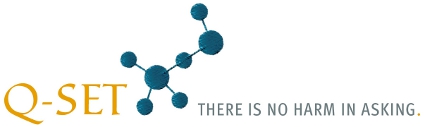 In the past 24 hours 4211 questions
In the past 24 hours 4211 questionshave been answered.
Take part in online surveys on current topics.
Deutsche Version
|
| Homepage | Instructions | Contact |
Define characteristics of your online survey
[You are reading the instructions on how to create an online survey, the functions have been deactivated.]Click "Characteristics" on the menu.
Internal name:
Questionnaire heading, visible to the participants:
Introduction at the start of the questionnaire:
You can use all usual HTML formatting and, for example, add an image or logo. If you add a large image you should adjust it to the size of the questionnaire, see below.
Hinweistext, wenn die Laufzeit der Umfrage beendet ist:
Survey language:
Width of the questionnaire:
Default setting: 560. A higher value can be useful, for example, for questionnaires with matrices and long column headings or when using large images.
Survey topic:
Button height:
Button labeling:
Font:
| Progress bar: |
|
The survey will run until: , 12:00 am
Answered more than once on the same computer:
| Allow temporary storage of the questionnaire. | |
| A link will appear from page 2 at the top of the questionnaire. | |
| Show back button. | |
| The participant can return to the previous page of the questionnaire by using the back button. | |
| Display the page number in the questionnaire. | |
| Button 'Eigene Antworten aufrufen' auf der Danke-Seite einblenden. | |
| Der Teilnehmer kann nach Beantwortung des Fragebogens mit dem Button eine Html-Seite mit seinen Antworten anzeigen, um die Antworten z.B. auszudrucken. | |
| Display link to entering the e-mail address on the final page. | |
| The subscriber can input their e-mail address, ie to participate in a raffle. | |
URL of the background image for the questionnaire (optional):
You can see an example here: Questionnaire with background image
Questionnaire only be accessed by Ip-range (optional):
Examples: [192].[168].[1].[0-255] or [112].[117-118].[0-255].[0-255]
Several ranges can be separated with a comma.
After completion, browser-redirect to URL (optional):
Example: www.my-homepage.com/cust_eval.php
Any variables passed though at the start of the survey (e.g your panel or customer id) will be appended to the URL.
 Here you can manage the following characteristics:
Here you can manage the following characteristics:| Sign in | ||
Introduction questionnaire
User account
• Create user account
• Change password
Surveys
• Create new survey
• Survey characterstics
• Test survey
• Start your survey
• Pause survey
• Continue survey
• End survey
Questionnaire
• Edit questionnaire
• Edit question
• Open-ended questions
• Define branching logic
• Images and videos
• Colour of the questionnaire
Find survey participants
• Invite via a link
• Bulk emails
• Publish survey
Send by email
• Email database
• Create new emails
• Import emails
• Manage email text
• Send emails
Survey results
• Show results
• Filter survey results
• Export to SPSS
• Publish
• Print results
• Export results
Use own images
• Show database
• Upload new images
Legal notice | Privacy policy | The project Q-Set.pl
Deutsche Version
Q-Set.de Germany | Q-Set.at Austria | Q-Set.ch Switzerland | Q-Set.co.uk United Kingdom | Q-Set.it Italy | Q-Set.fr France
Q-Set.es Spain | Q-Set.nl Netherlands | Q-Set.be Belgium | Q-Set.li Liechtenstein | Q-Set.cz Czech Republic
Q-Set.eu Europe | Q-Set.tk Tokelau | Q-Set.ru Russia | Q-Set.in India | Q-Set.us USA
© 2008-2025 Q-Set.pl
Last updated: 27.02.2025